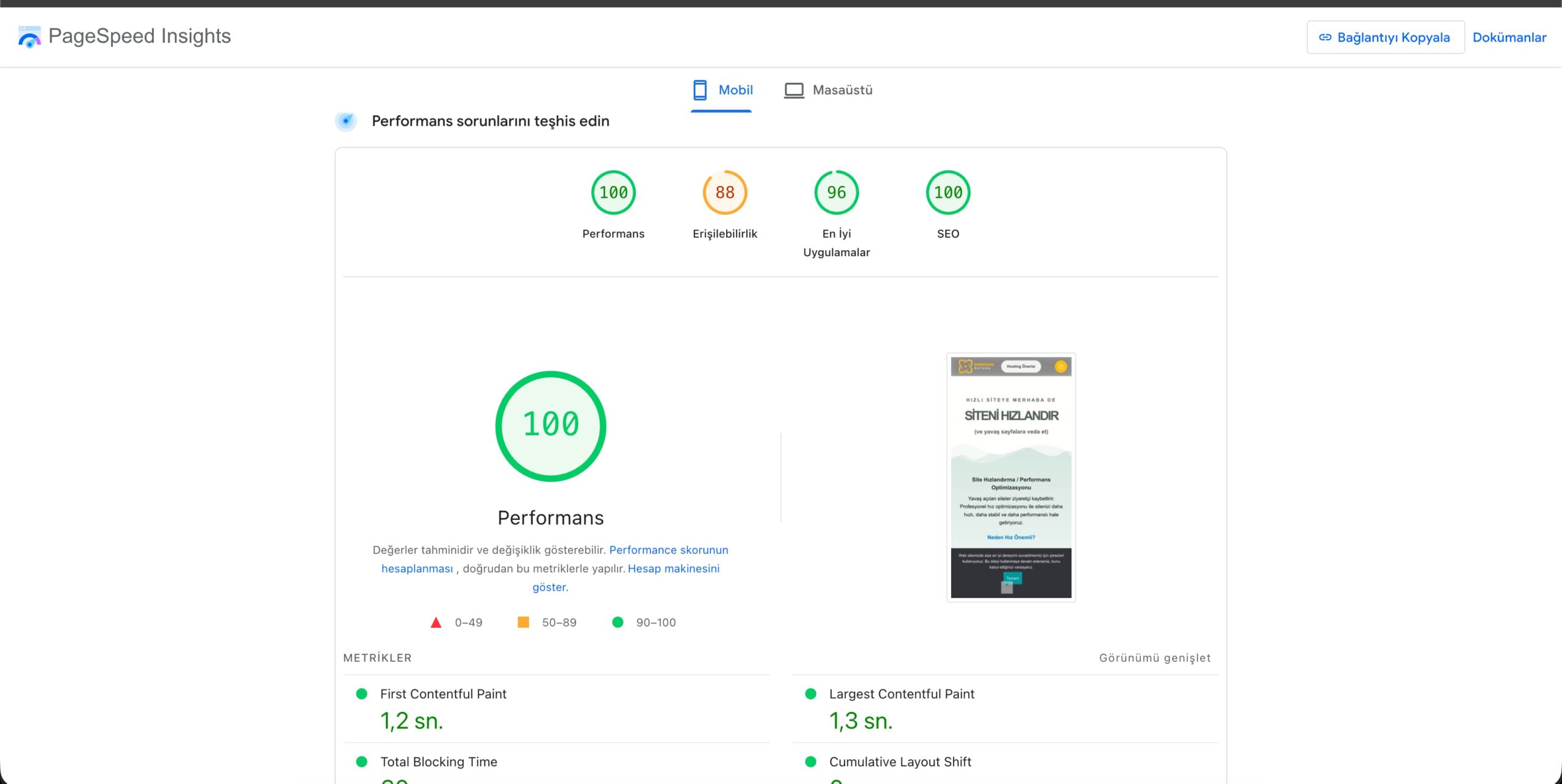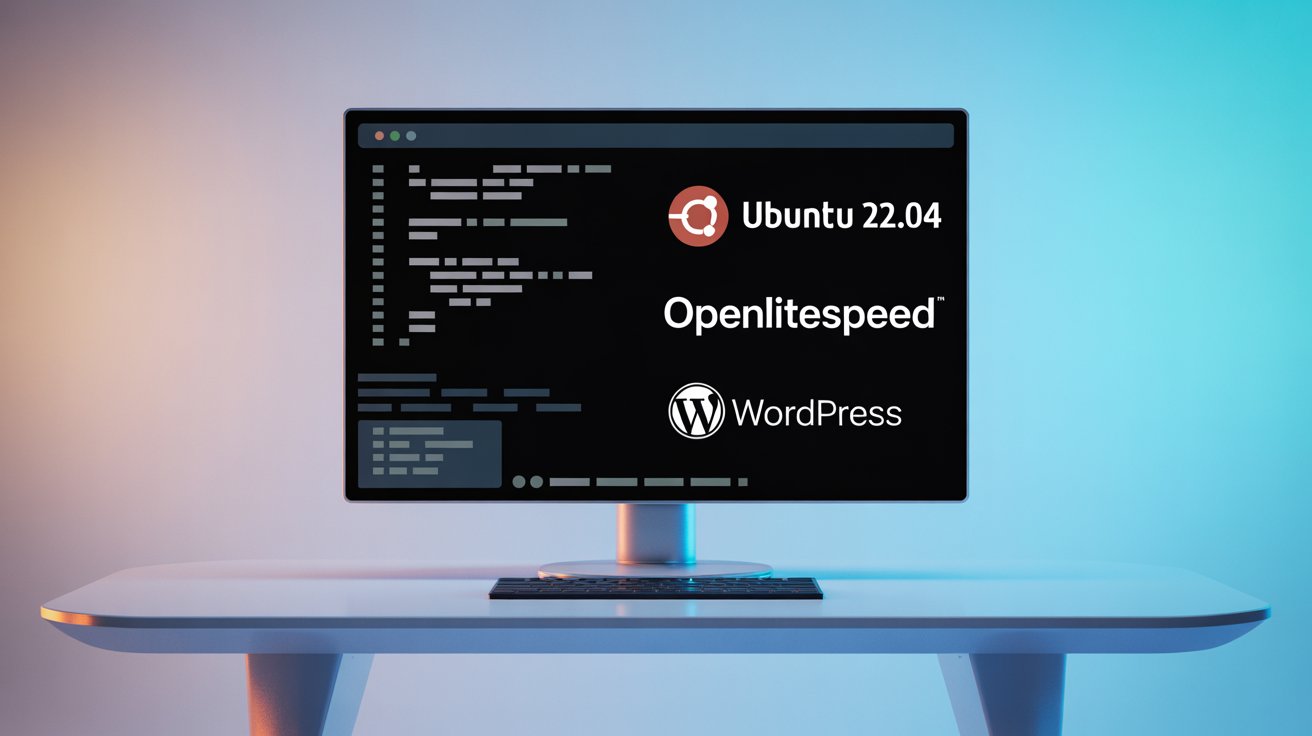Faydalı Bilgiler
Faydalı Bilgiler
Blog
Dijital Dünyada Yol Gösteren Bilgiler
Dijital dünyada işinizi büyütmenize yardımcı olacak pratik bilgiler, ipuçları ve rehber içerikleri burada paylaşıyorum.
Web tasarımından SEO’ya, WordPress yönetiminden hız optimizasyonuna kadar her konuda uygulanabilir ve değer katan içerikler bulabilirsiniz.
Web tasarımından SEO’ya, WordPress yönetiminden hız optimizasyonuna kadar her konuda uygulanabilir ve değer katan içerikler bulabilirsiniz.
WordPress Site Hızlandırma
Web siteleri artık bilgi aktaran sayfalardan çok daha fazlası. Hız, ziyaretçilerin kalma süresini; kalma ...
WordPress VPS Sunucu Kurulumu
Adım Adım Wordpress Sunucu Kurulumu ve Yapılandırması
Bu yol haritası, Ubuntu 22.04 üzerinde OpenLi...